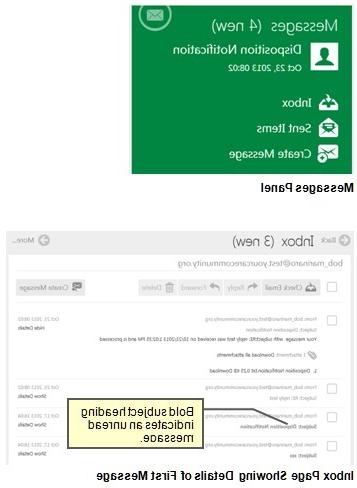
The Messages panel on the Patient Dashboard lets you see your inbox and sent items. It also lets you create new messages.
NOTE: 在“消息”面板上可以看到新消息或未读消息的数量. 图中“(4 new)”表示4条未读消息.
您可以查看传入和传出的消息. 您可以回复、转发或删除消息. You can also create new outgoing messages.
To view incoming message:
- From the Patient Dashboard, do one of the following:
Click Messages.
Click Inbox.
The Inbox 页面将显示并列出所有传入的消息.
NOTE: 未读消息用粗体文本表示.
- For the message you want to view, click Show Details beside the message.
To view your outgoing messages:
- From the Patient Dashboard, click Sent Items.
The Sent Items lists all outgoing messages.
- For the message you want to view, click Show Details beside the message.
The contents of the message will display.
To create a new message:
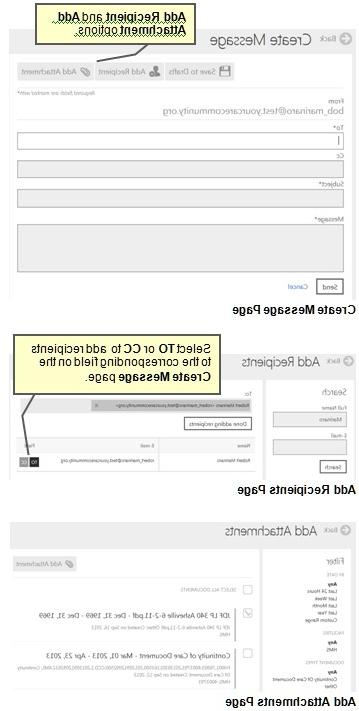
- From the Messages panel of the Patient Dashboard or the Inbox or Sent Items pages, click Create Message.
screenshot of the create message button
The Create Messages page will display.
- Fill in the fields. 必填字段以红色星号(*)标示:
* -为一个或多个收件人添加电子邮件地址.
To add recipients:
- Click Add Recipient.
The Add Recipients page will display.
- 按姓名或电子邮件地址搜索收件人.
- From the search results click TO for each intended recipient.
- Click Done adding recipients.
The Create Message page will show past recipients in the To field.
Cc -添加一个或多个副本收件人电子邮件地址. 中添加收件人的方法相同 To field.
主题* -关于邮件内容的几句话.
Message* – write your full message.
- (可选)在邮件中添加附件:
- Click Add Attachment.
The Add Attachments page will display.
- 选择要添加的附件左侧的复选框.
- Click Add Attachment.
The Create Message 页面将重新显示所选附件或添加到邮件中的附件.
注意:要从未发送的邮件中删除附件,请单击 X beside the attachment under the Attached Files section of the Create Message page.
screenshot of continuity of care button
- Click Send.
消息将传递给收件人和收件人 Sent Items page will display.
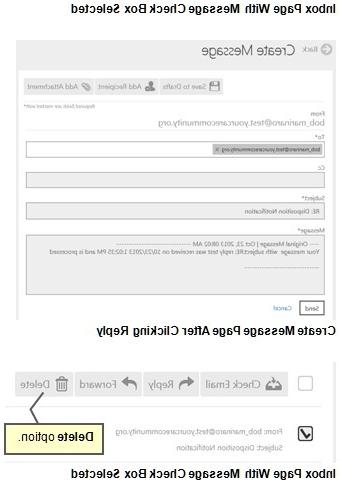
To reply to or forward a message:
- From the Inbox 页,选择要回复或转发的复选框.
- Click Reply or Forward.
The Create Message page will display.
- Do one of the following:
If you are replying to the message:
- Add your reply to the Message section of the page.
- Click Send.
If you are forwarding the message:
- Add a recipient to the To section of the page.
- Click Send.
消息将传递给收件人和收件人 Sent Items page will display.
NOTE: 有关向邮件添加收件人或附件的说明,请参见 To create a new message: on page 8.
To delete a message:
- From the Inbox or Sent Items 页,选中要删除的邮件左侧的复选框.
NOTE: More than one message can be selected.
- Click Delete.
将显示一个窗口,询问您是否确定要删除所选的记录.
- Click Yes.
The message will be deleted and the Inbox or Sent Items page will redisplay.